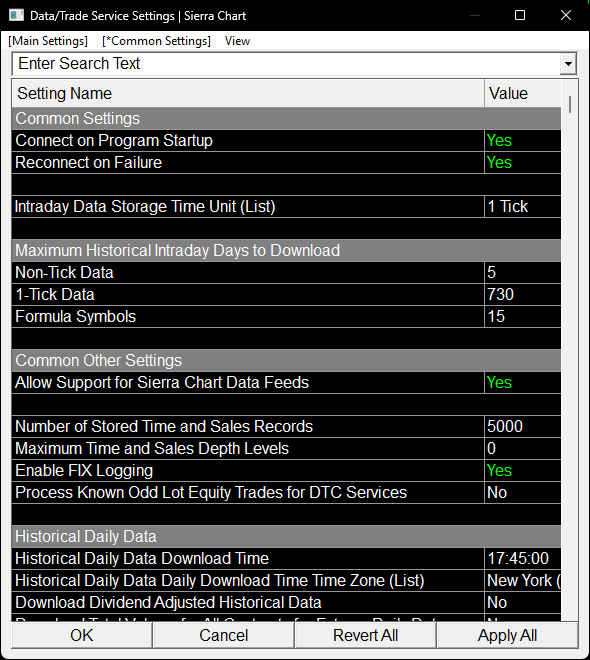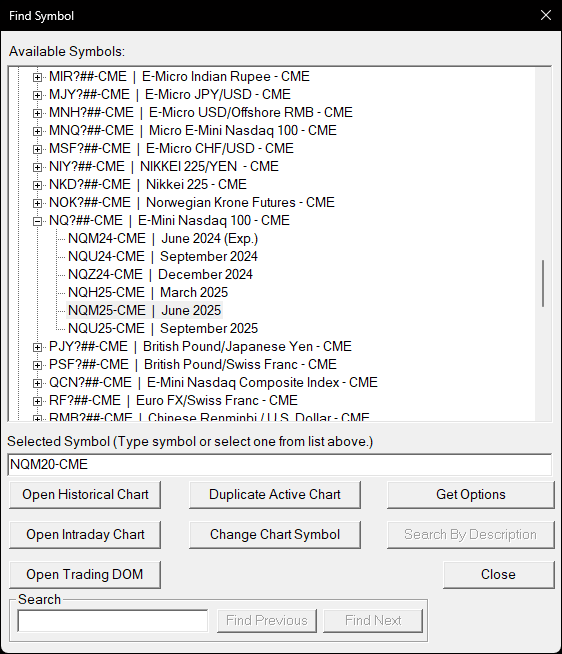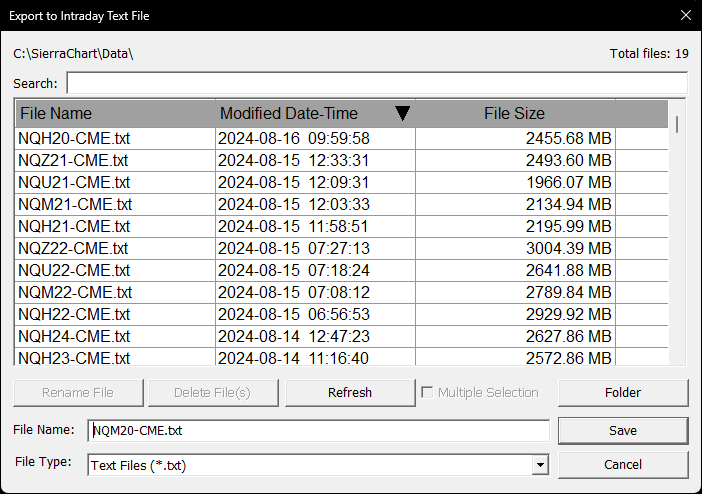1.7 KiB
1.7 KiB
Poor Man's Guide to Importing Tick Data from Sierra Chart into NinjaTrader
This guide covers how to import historical tick data from Sierra Chart into NinjaTrader for cheap.
A 1-month subscription to Sierra Chart, which is sufficient for the purpose of this guide, is ~$40.
Services such as Portara CQG cost ~$800 per instrument (e.g., S&P 500 E-Mini Futures).
Depending on how much data you require, this could save you thousands of dollars.
Exporting Data from Sierra Chart
- Go to Global Settings > Data / Trade Service Settings.
- Make sure Intraday Data Storage Time Unit is set to 1 Tick and that the Maximum Historical Intraday Days to Download for 1-Tick Data is set to a period long enough to download all the data in the contract (doesn't have to be 730 days as show in the screenshot, 45-60 days should be more than enough).
- Apply All changes.
- Connect to the data feed if not already.
- Go to File > Find Symbol.
- Enter the symbol for the contract you want to download data for.
- Open Intraday Chart, then Close.
- Wait for historical data to download / chart to finish loading.
- Disconnect from the data feed.
- Go to Edit > Export to Intraday Text File.
- Click save and wait on the export to complete.
- Repeat this process for as many contracts as you desire.
Converting Data to NinjaTrader's Expected Format
To be continued...
Refer to NinjaTrader's documentation on importing tick data for more information.